6 LinkedIn profile photo tips that will get you noticed
It’s incredibly important to have a good Linkedin profile photo. LinkedIn is the world’s largest professional networking site, with more than 400 million members in over 200 countries. It’s a great resource for finding jobs, networking with colleagues, and staying up-to-date on industry news.
if you’re looking for a job, LinkedIn is a powerful tool that can help you find the right opportunity. With over 675 million members worldwide, LinkedIn is a vast network of professionals from all industries and sectors. And because it’s a digital platform, you can easily connect with recruiters and hiring managers from the comfort of your own home. You can read our full guide on Linkedin profiles here.
To maximize the platform’s potential, you need to have a strong LinkedIn profile photo. So what makes a good LinkedIn profile photo? Here are 6 tips for how to design a profile photo that will get you noticed.
1. Use a photo of only your face for your Linkedin profile photo
LinkedIn users want to see you, so make sure that your headshot is a close-up and that you are looking straight into the camera. A side view shot is not ideal, as people want to see your face.
Your profile photo should be an accurate representation of what you look like currently, so the person you’re talking to online knows what to expect if they meet you in real life or on a video call.
2. Use a high-resolution image
The recommended size for a LinkedIn profile picture is 400×400 pixels, but you can also use a larger file (up to 8MB). If the image appears blurry after uploading, it might be best to select another photo. This could also occur if you try to take a picture of an existing photo instead of taking a new one.
3. Your face should make up 60% of the frame
Some social media platforms are more appropriate for certain types of pictures than others. For example, a picture of yourself standing on top of a mountain would work well on some platforms, but if you want recruiters and professional contacts to know what you look like, it’s not the best choice.
Instead of having your full body in the picture, aim to have your face take up about 60% of the frame. Crop the photo from the top of your shoulders to just above your head.
4. Be the only person in your picture
It’s great to show connections that you’re collaborative and love your team. But if you use a group photo as your LinkedIn profile photo, they may be unsure which person is you, and your photo will appear hard to read.
5. Wear something you’d wear to work
You need a professional-looking pic for your LinkedIn profile photo, but that doesn’t mean you need to wear a suit or dress. In fact, wearing something you’d normally wear to work is often the best choice. This sends the message that you’re confident and comfortable in your own skin, and that you’re serious about your career. So go ahead and wear that favorite blazer or dress shirt-just make sure to smile and look approachable. LinkedIn is all about making connections, so make sure your profile photo reflects that.
6. Use a plain background
Unfortunately, many LinkedIn users make the mistake of using a distracting or unprofessional background in their profile photos. Backgrounds like busy patterns, cluttered rooms, or even other people can take away from your own image and make it difficult for viewers to focus on you. If you’re serious about making a good impression on LinkedIn, it’s important to choose a simple, clean background that won’t take away from your own image. A plain wall or simple piece of furniture will usually do the trick. By taking the time to choose an appropriate background, you can ensure that your LinkedIn profile photo makes the best possible impression.
Have a photo you’d like to but need to clean up the background? Here’s how to do it for free:
- Visit RemoveBG.com and upload your photo. This will automatically remove the photo’s background for free.
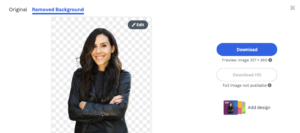
- Export your photo to Canva (sign up for a free account here if you don’t already have one)
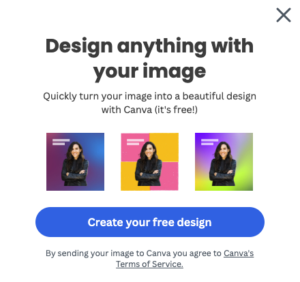
- Click “Background” on the left side of your screen, and select a solid-colored background for your photo
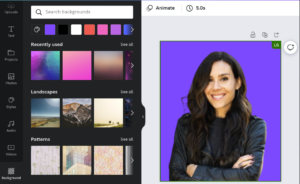
- Click “Share” in the top right to download your photo
- Upload it as your new LinkedIn profile photo
A well-designed LinkedIn profile photo can make a big difference in how you are perceived by your network and potential employers. By following the simple tips outlined in this blog post, you can create a LinkedIn profile photo that will help you get noticed — without hiring a professional photographer.
If you want to take your LinkedIn profile to the next level, take our LinkedIn Profile Assessment and get our FREE LinkedIn checklist. With just a little time and effort, you can have an All-Star LinkedIn profile that will help advance your career.

